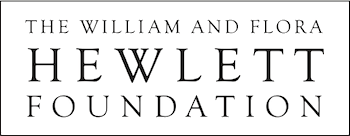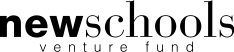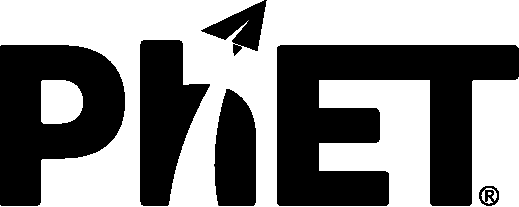When I attempt to open a Java sim, Windows will try to open the sim with a program other than Java (Word, Internet Explorer, etc.) or give me the message "This XML file does not appear to have any style information associated with it."
Sometimes, the Java file associations can become broken. Follow these steps to re-associate both '.jnlp' and '.jar' files to use Java:
1. Download both a '.jar' and '.jnlp' from our website - "Download" and "Run Now", respectively.
2. For each file, right click and choose "Open With...".
3. Select "Choose Default Program".
4. Check the "Always use the selected program to open this kind of file".
5. Click the "Browse..." button.
6. For '.jnlp' select "JavaWS.exe" (located here on a default installation: C:\Program Files (x86)\Java\jre1.8.0_66\bin)
For '.jar' select "Java.exe"
7. Click "Open".
8. Click "OK".
9. The '.jnlp' and '.jar' file should now open in Java.
I am using Windows 8. When I try to open the sim I get a dialog asking me to find an app to run the sim.
There are two versions of Windows 8: 'RT' and 'Pro'. All of our simulations will work on a 'Pro' operating system. The 'RT' version of Windows 8 doesn't allow Java to be installed, but you can use our new HTML5 simulations or our Flash simulations. If you have the 'Pro' version of Windows 8, you can go here to install Java, and once that is finished you should be able to run all of the simulations. The two versions of Windows 8 provide very different possibilities in terms of accessibility. You can find your Windows version here. If you still encounter problems on the 'Pro' version after verifying that Java is installed, it may be that the file associations are not correctly pointing to Java to open '.jar' and '.jnlp' files. Please follow the instructions above to re-associate the files with Java.
Why does my computer crash when I run one of the simulations that has sound?
Simulations that use sound can be unstable when run on computers using old device driver software. If you are encountering crashes or other undesirable behavior with any of our simulations that use sound, we advise updating your sound drivers, as this may solve the problem. For assistance with updating your sound drivers, contact your computer vendor or audio hardware manufacturer. Contact us at phethelp@colorado.edu if you continue to encounter difficulty.