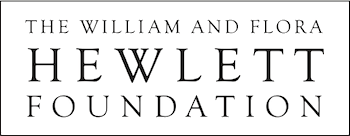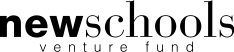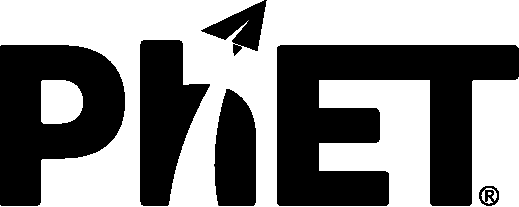Simulation Prototypes
The PhET Interactive Simulations project is actively engaged in efforts to increase the accessibility of interactive simulations for diverse students, including students with disabilities. As part of this work we have developed prototypes of PhET simulations with early implementations of accessibility features. As you explore these prototypes, please make note of the specific browser and assistive technology they have been tested with.
Keyboard Navigation
Students can use multiple methods to provide input to the simulation, for example, by using a mouse, trackpad, or touchscreen. The addition of Keyboard Navigation expands the amount of possible input methods, allowing input through key presses on the keyboard, and also through assistive devices such as switches, joysticks, alternative keyboards, electronic pointing devices, sip-and-puff systems, and more.
John Travoltage
- Use 'Arrow' keys to move the hand or the foot
- Press 'Tab' to navigate to the next interactive element
- Press 'Shift + Tab' to navigate to the previous interactive element
Balloons and Static Electricity
- Press 'Enter' or 'Spacebar' to pick up (i.e., grab) a balloon.
- Press 'Spacebar' to let go of (i.e., release) a grabbed balloon.
- Once a balloon is grabbed, press the 'W', 'A', 'S', or 'D' key to drag or rub the balloon.
- Once a balloon is grabbed, press 'H' key to access a list of all keyboard commands.
- Press 'Tab' to navigate to the next interactive element.
- Press 'Shift + Tab' to navigate to the previous interactive element.
- Press 'Enter' or 'Spacebar' to press buttons.
- Press 'Spacebar' to switch between playing with one balloon and playing with two balloons.
Capacitor Lab: Basics
- Once in forms mode (i.e., on an interactive element), press 'H' key to access a list of all keyboard commands.
- Press 'Tab' to navigate to the next interactive element
- Press 'Shift + Tab' to navigate to the previous interactive element
- Press 'Enter' or 'Spacebar' to press buttons and toggle switches
- Press 'Spacebar' to toggle checkboxes
- Press 'Enter' to enter into circuit elements, 'Escape' to exit circuit elements
- Use 'Arrow' keys to drag interactive arrows
Forces and Motion: Basics (Net Force Screen)
- Press 'Tab' to navigate to the next interactive element
- Press 'Shift + Tab' to navigate to the previous interactive element
- Press 'Enter' or 'Spacebar' to press buttons and toggle switches
- Press 'Spacebar' to toggle checkboxes
- Press 'Enter' or 'Spacebar' to enter a group of pullers
- If in group, use 'Arrow' keys to choose which puller you wish to select
- Press 'Enter' or 'Spacebar' to select puller and move to knot selection
- Use 'Arrow' keys to choose between different knots
- Press 'Escape' to leave a group of pullers or knots, 'Tab' to leave group and go to next element
- Press 'Enter' to place puller on a knot
Auditory Descriptions (For Screen Readers)
Auditory Descriptions (to be read aloud by screen readers) provide an additional output mechanism for the simulations. This feature allows students access to a non-visual layer to the simulation that provides auditory descriptions of the scene layout, navigation, interactions, and feedback.
John Travoltage
John Travoltage is in the final stages of testing and preparation for publication to the main PhET simulation list with keyboard navigation and auditory descriptions (for screen readers). If you run into trouble with this prototype, please let us know.
Screen Reader Compatibility for 1.3.0_dev.17
| NVDA/Firefox | NVDA/Internet Explorer | JAWS/Internet Explorer | JAWS/Chrome |
| Yes | Yes | Yes | Yes |
Note: This prototype is also compatible with VoiceOver using the Chrome browser.
Balloons and Static Electricity
Balloons and Static Electricity has working keyboard navigation and auditory descriptions which can be accessed in any screen reader mode. Continued work will involve completing dynamic auditory descriptions for the wall's charge composition and the balloon's position.
Screen Reader Compatibility for 1.2.0-reader.7
| NVDA/Firefox | NVDA/Internet Explorer | JAWS/Internet Explorer | JAWS/Chrome |
| Yes | Yes | Yes | Yes |
Note: This prototype is also compatible with VoiceOver using the Chrome browser.
Capacitor Lab: Basics
Capacitor Lab: Basics has working keyboard navigation and auditory descriptions when accessed in the screen reader's 'Forms' mode. We are working on updating the content so that the simulation can be accessed by a screen reader in any mode.
Screen Reader Compatibility for 1.0.0-dev.14
| NVDA/Firefox | NVDA/Internet Explorer | JAWS/Internet Explorer | JAWS/Chrome |
| Yes | Yes | No | No |
Forces and Motion: Basics (Net Force Screen)
Forces and Motion: Basics has working keyboard navigation and auditory descriptions for the 'Net Force' screen when the screen reader is in 'Forms' mode. We are working on updating the content so that it can be read by the screen reader in any mode.
Screen Reader Compatibility for 2.0.0-accessible-instance.2
| NVDA/Firefox | NVDA/Internet Explorer | JAWS/Internet Explorer | JAWS/Chrome |
| Yes | Yes | No | No |
Sonification
Sonification is the use of non-speech sounds (such as musical tones) to convey information. For students utilizing auditory descriptions within the simulations, the use of sonification will complement the text-based descriptions and provide an pathway for conveying information that is continuous in nature – which can be difficult to convey with words. For students visually exploring the simulation, sonification provides a new mode of conveying complex relationships. Sims with sonification have been tested using the Chrome browser only.
Faraday's Law
Theremin-like sound with heavy reverb for voltage level and light bulb brightness,stereo panning that corresponds to needle deflection, various audio icons for controls. |
1.0.1-sonification.9 |
Theremin-like sound with light reverb for voltage level and light bulb brightness,stereo panning that corresponds to needle deflection, various audio icons for controls. |
1.0.1-sonification.8 |
Theremin-like sound with no reverb for voltage level and light bulb brightness, stereo panning that corresponds to needle deflection, various audio icons for controls. |
1.0.1-sonification.7 |
Constant pitch sound for voltage level and light bulb brightness, uses different base pitch to distinguish between positive and negative voltage. Magnitude is indicated by volume of sound and low frequency modulation. Various audio icons for controls. |
1.0.1-sonification.2 |
Concentration
Realistic sounds for water and solution being added and removed, fed through a filter in order to create a sonic cue for water depth. Realistic sound for shaker. Synthesized tones for solute selection. Various audio icons for controls. No sound for evaporation or concentration readout. |
1.2.0-sonification.3 |
Simple sine wave tone for indicating water depth. Somewhat realistic sound for shaker. Various audio icons for controls. No sound for several major simulation features. |
1.2.0-sonification.1 |